Homewyse Lists
Price Adjustments
How to Adjust Lists Prices/Costs
Homewyse List Items and Templates use costs that represent average US prices for mid-grade (contractor grade) products and materials. While acceptable for many businesses, these values may not be accurate for your business - particularly as time passes and local market conditions changes.
Because of this, it is very important that you verify and adjust pricing data in any List or template that you reuse often. The following explains how you can quickly check and update the most important cost factors.
Start with results from a recent Bid ...
Whenever you provide a bid, ask the customer for "constructive feedback" about your bid - and learn by how much your estimate was higher or lower than competitor's bids (for comparable work!). If you identify a bid that you feel needs correction:
- Copy the List that you want to adjust Create a copy of the List that you feel was inaccurate for a particular job. You'll be reusing this List in the future, so give it a name that reminds you that it contains corrections. You'll also need to assess how much the bid was in error ("correction amount").
- Check Item Material Costs Quickly scan Items with Material Costs that are larger than the "correction amount". Is the Material Cost reasonable for the calculated Item quantity? If not, choose the Material Cost value for the Item. Then either(i) change the cost directly or (ii) edit the Unit Costs to a new value. When you are satisfied choose "Save".
- Check Item Labor Hours Inspect Items having Labor costs significantly larger than the "correction amount". Are the labor hours for these Items reasonable for the Item quantity? If not, choose the Item Hours value. Then either: (i) change the Hours directly or (ii) edit the Quantity Produced Per Hour factor. When you are satisfied choose "Save".
- Adjust the Labor Wage It may be the case that changing individual Items can not achieve the needed cost correction. In these situations, you can change the List Labor wage (the wage that can be applied to all Items in a List) to achieve the desired adjustment. To edit the List Labor wage: choose settings" for the List, modify the List Labor Rate and choose "Save" (alternatively, you can achieve a similar change by editing the "Labor adjustment" in the Markup tab to add or subtract a specified % of Labor costs).
Reuse your changes
Once you've saved your List pricing adjustments, create future estimates by creating copies of the most recently edited List. This ensures that you're always using your most current and accurate cost data:
- Sign into Lists.
- Select List Manager.
- For the List that contains your price adjustments, select "Make a Copy".
- Name the new estimate and choose "Save"